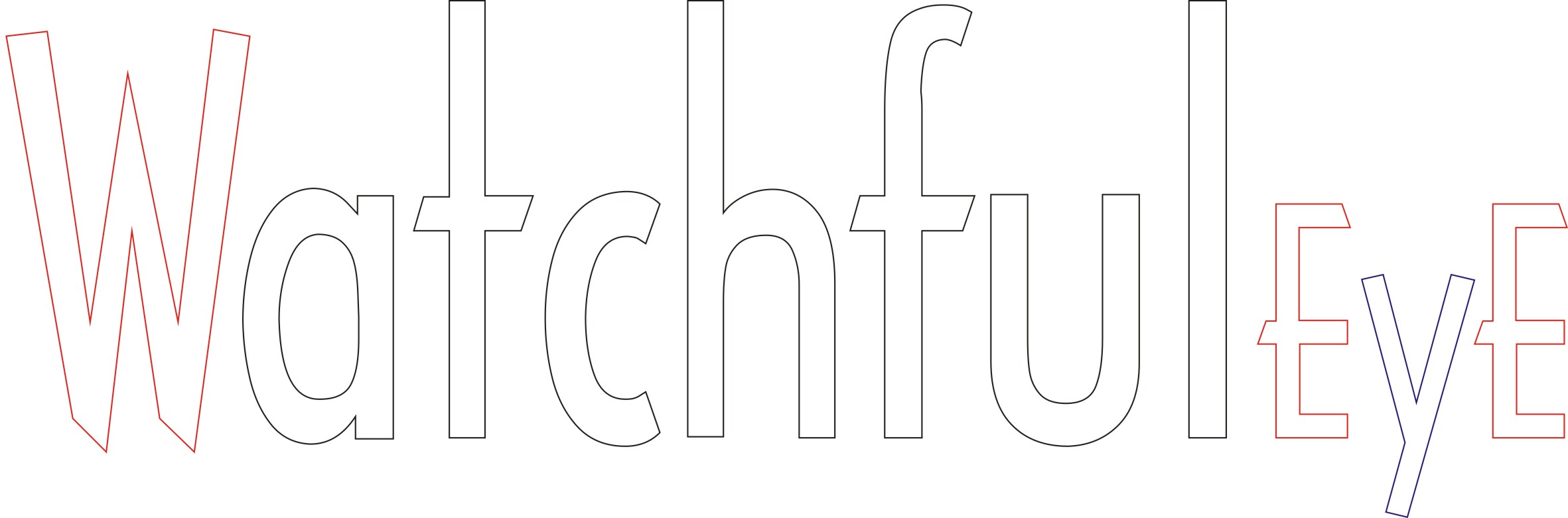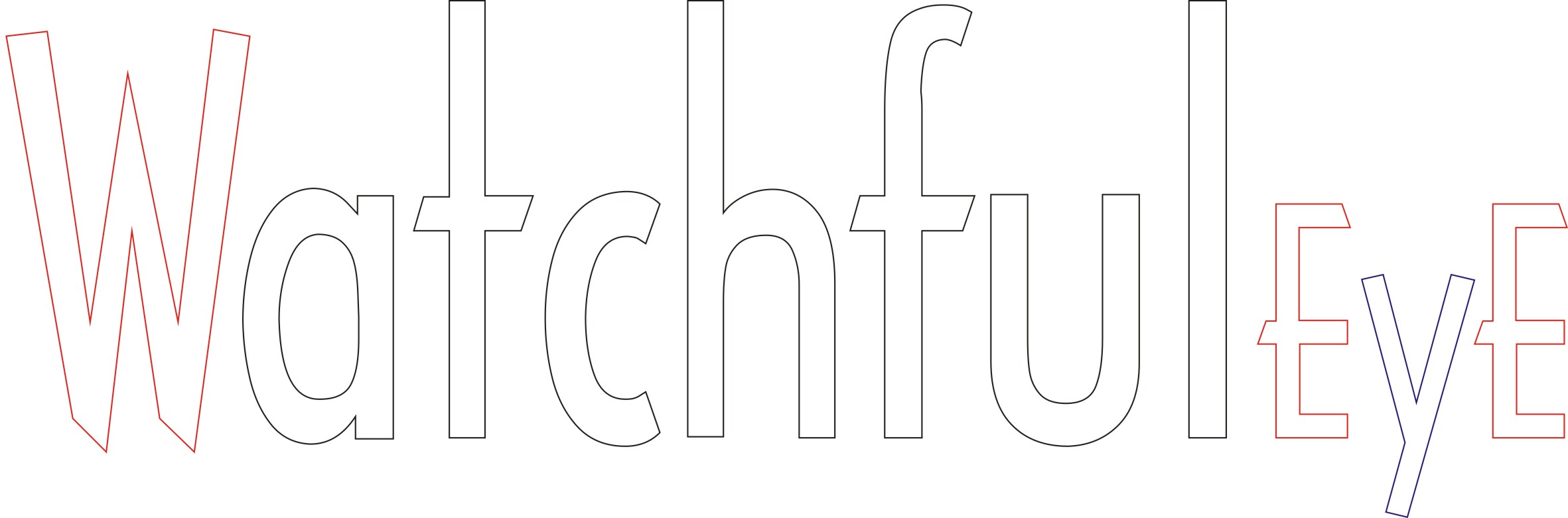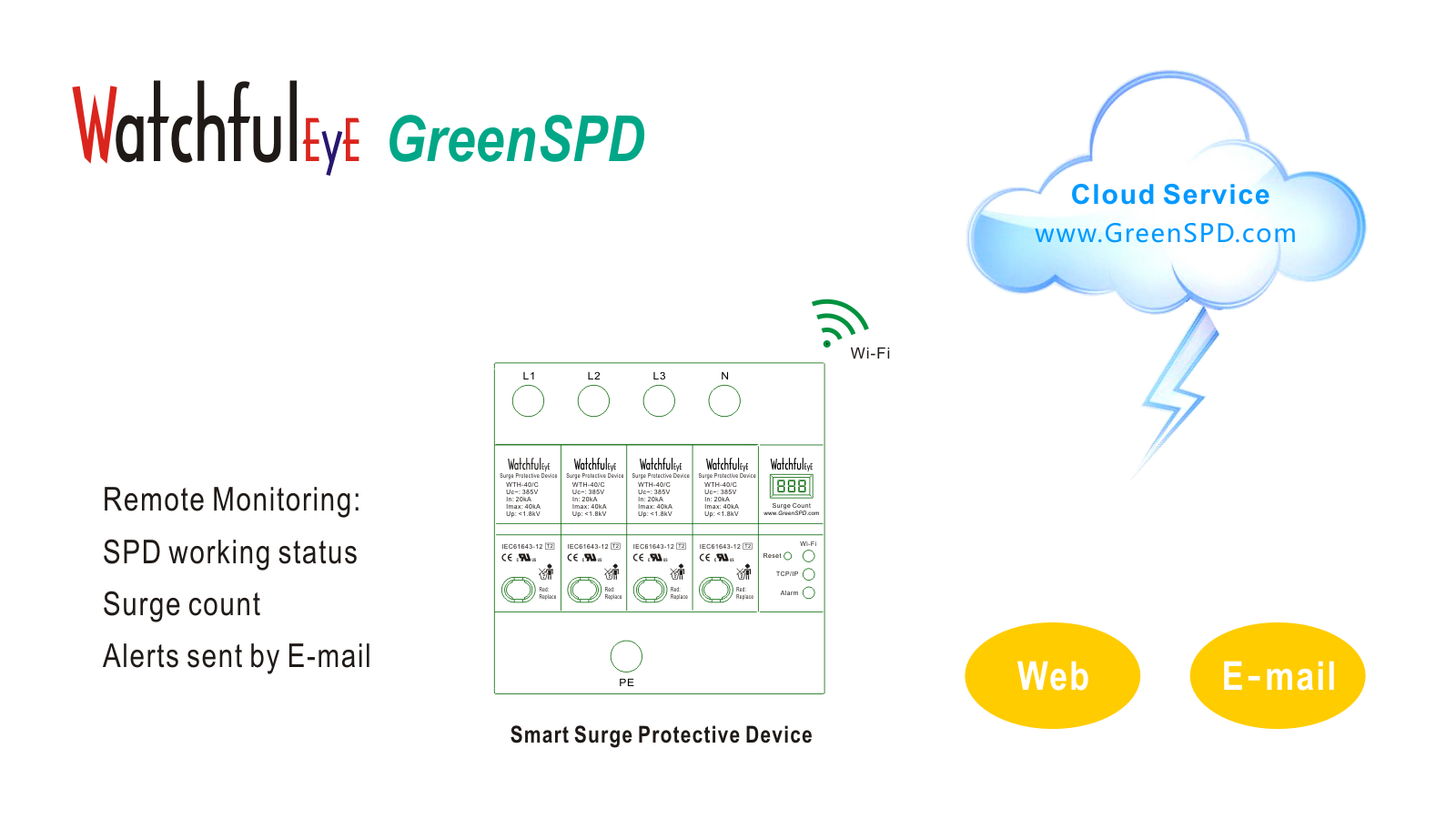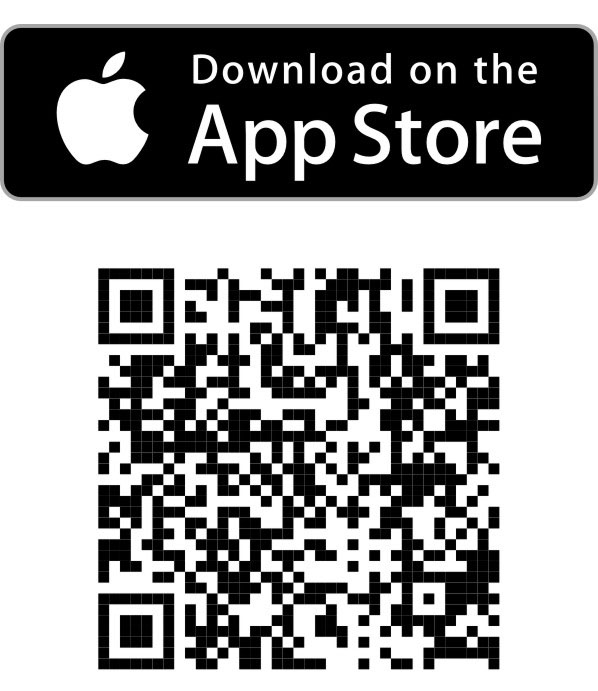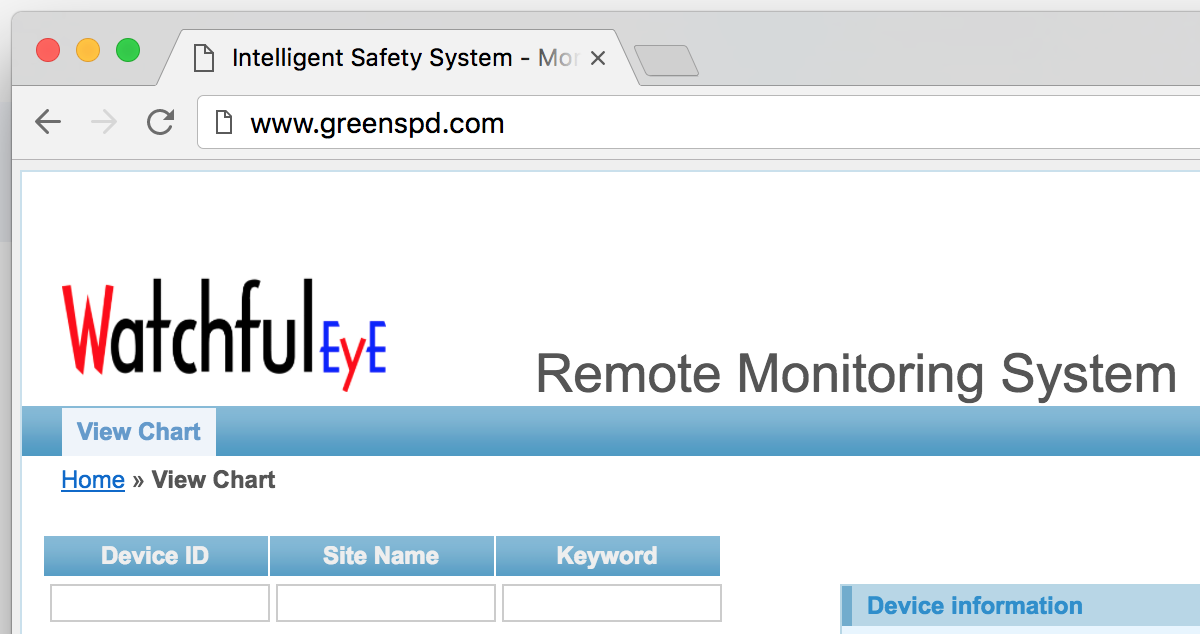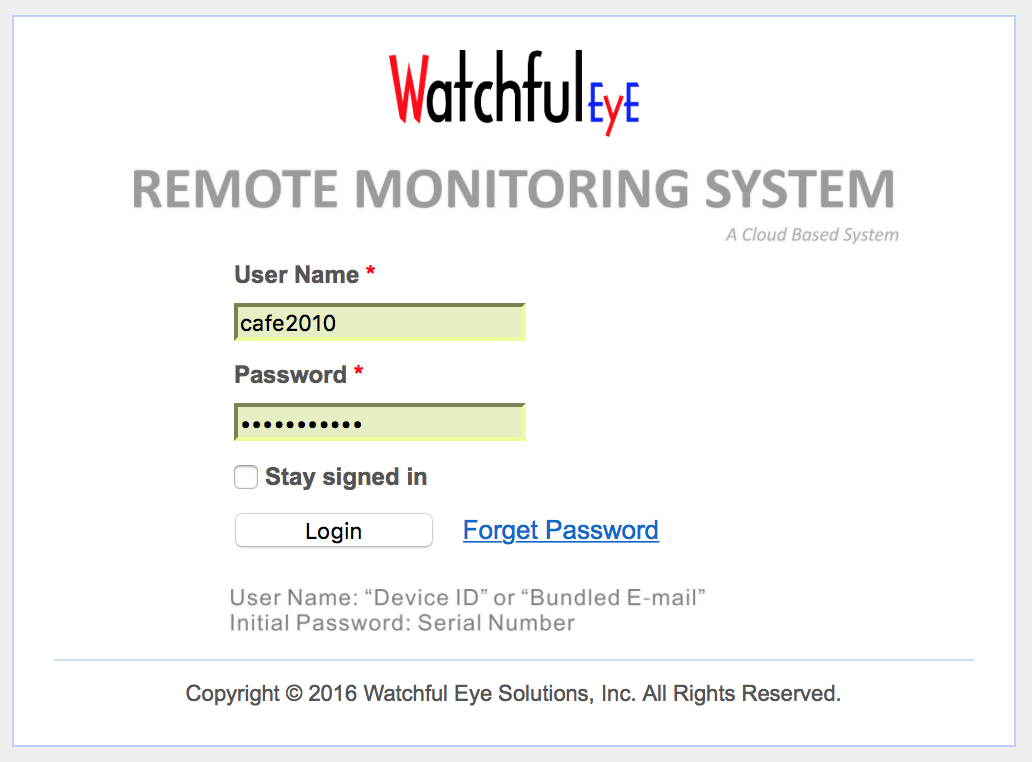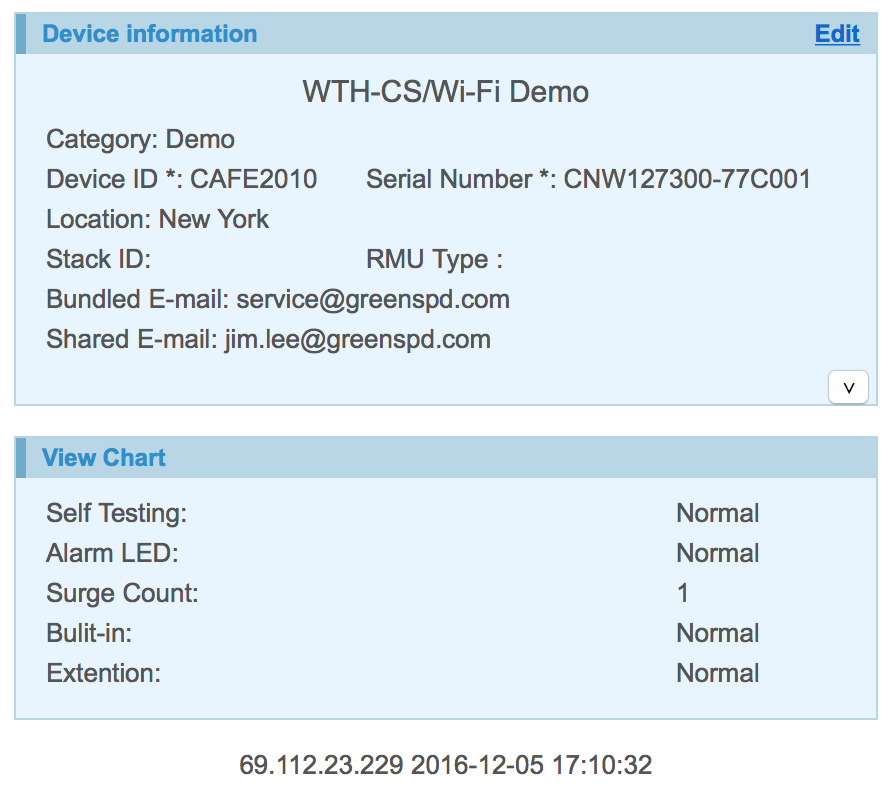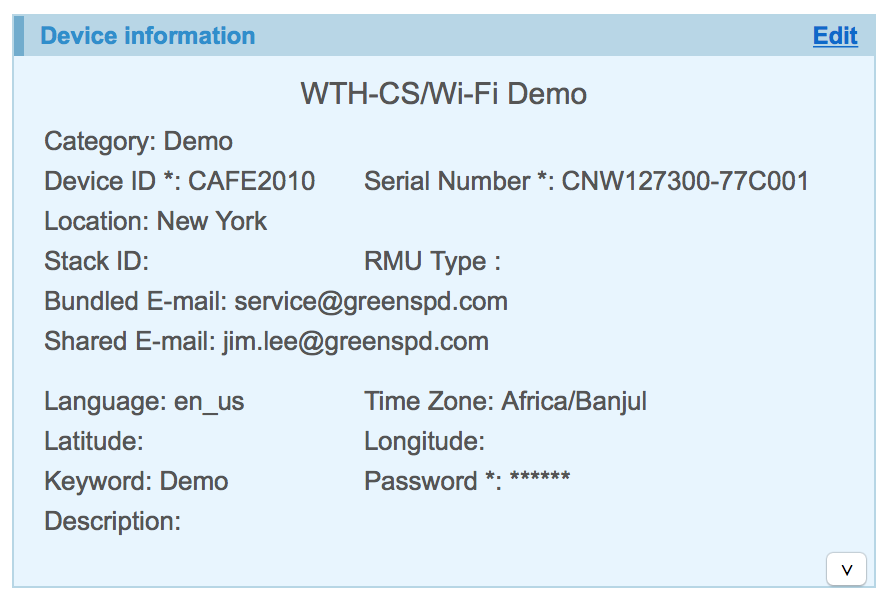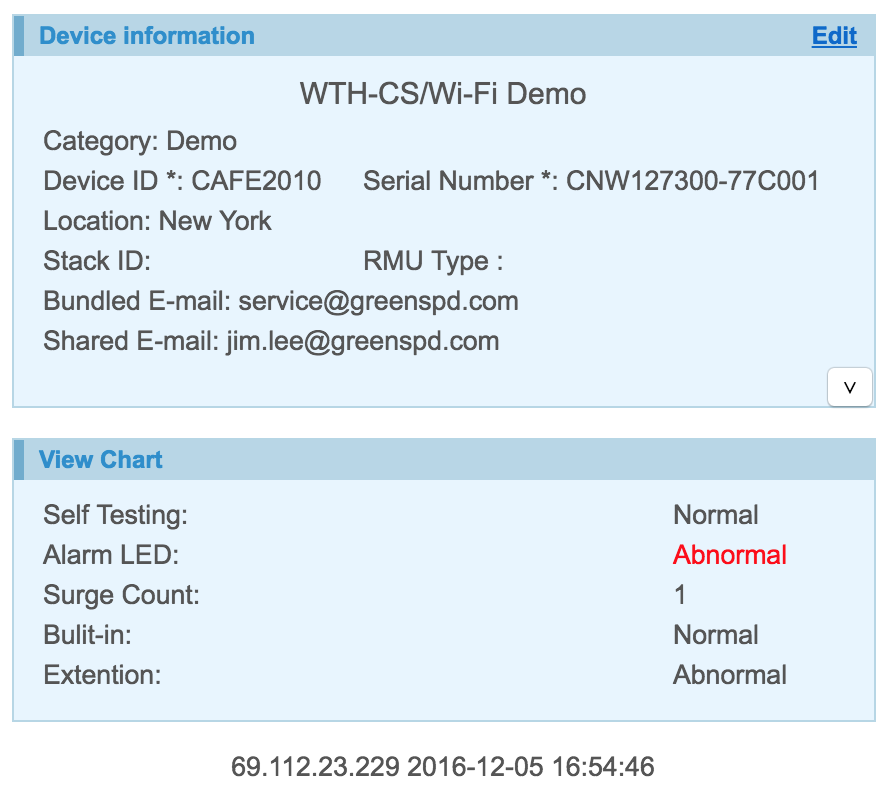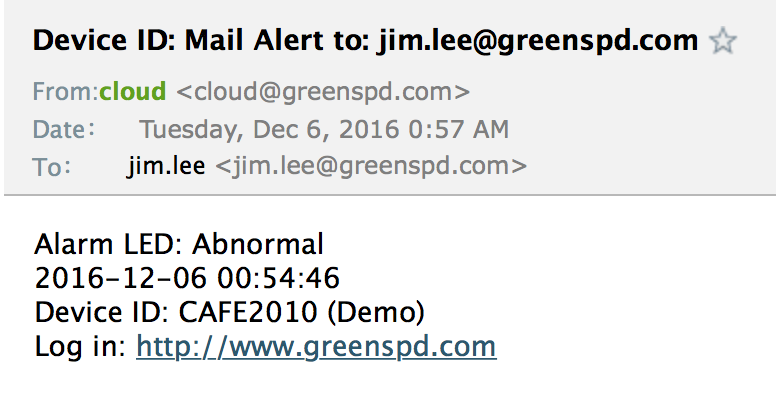1. Unattended operation: Through any computer connected to the Internet , Log in on the cloud platform to view the system mode, achieving remote monitoring office work.
2. Alarm transmission: Once the SPD fault, lightning or surge occurs, a sound and light alarm message will be issued by the detector, and an alarm E-mail can also be sent by cloud.
3. Internet of things: Each device has a unique serial number. Since an unlimited number of nodes are available on the same network, using the software enables centralized management for multi-users.
Webpage management, website: www.greenspd.com
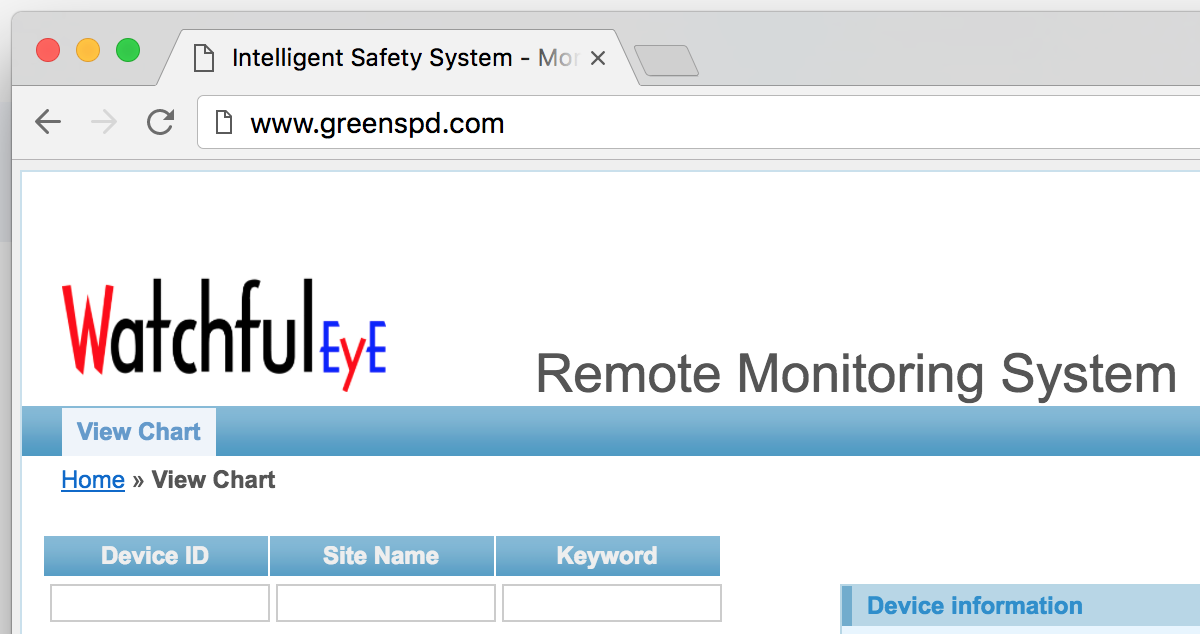
Log on:
http://www.greenspd.com
User Name: "Device ID" or "Bundled E-mail"
Initial Password: Serial Number
Demo on how to log in:
User Name: CAFE2010
Password: watchfuleye
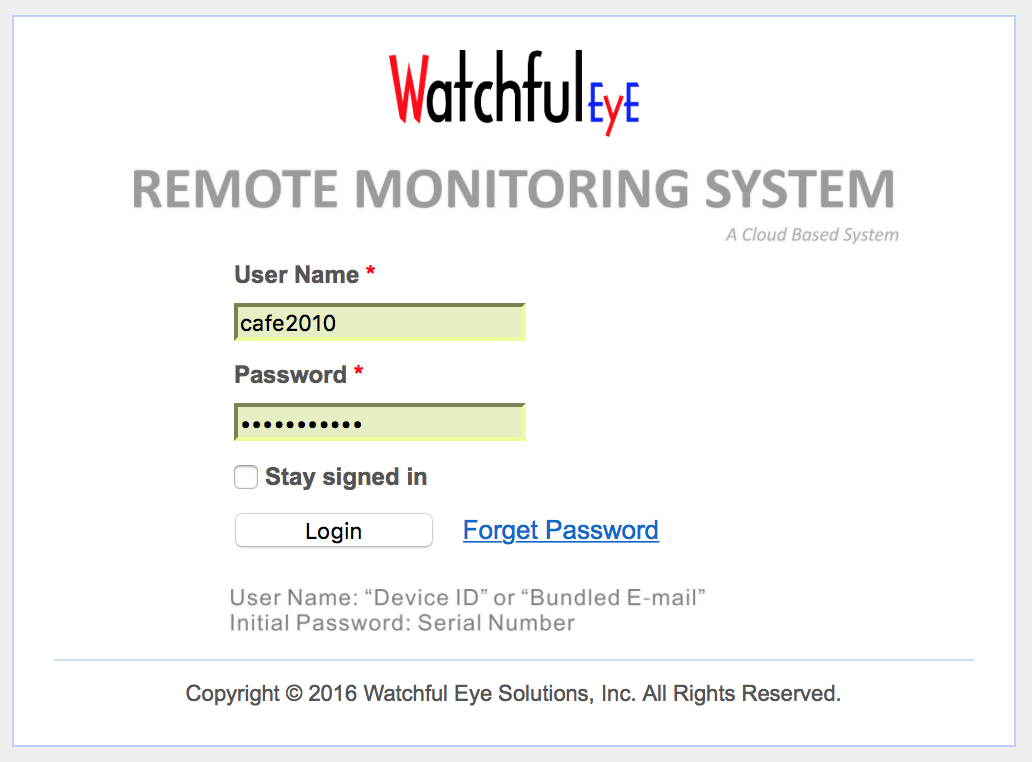
GreenSPD.com Cloud Service - Page 03
The monitoring webpage displayed after log in
If a bundled E-mail is set, you can use the bundled E-mail address as user name
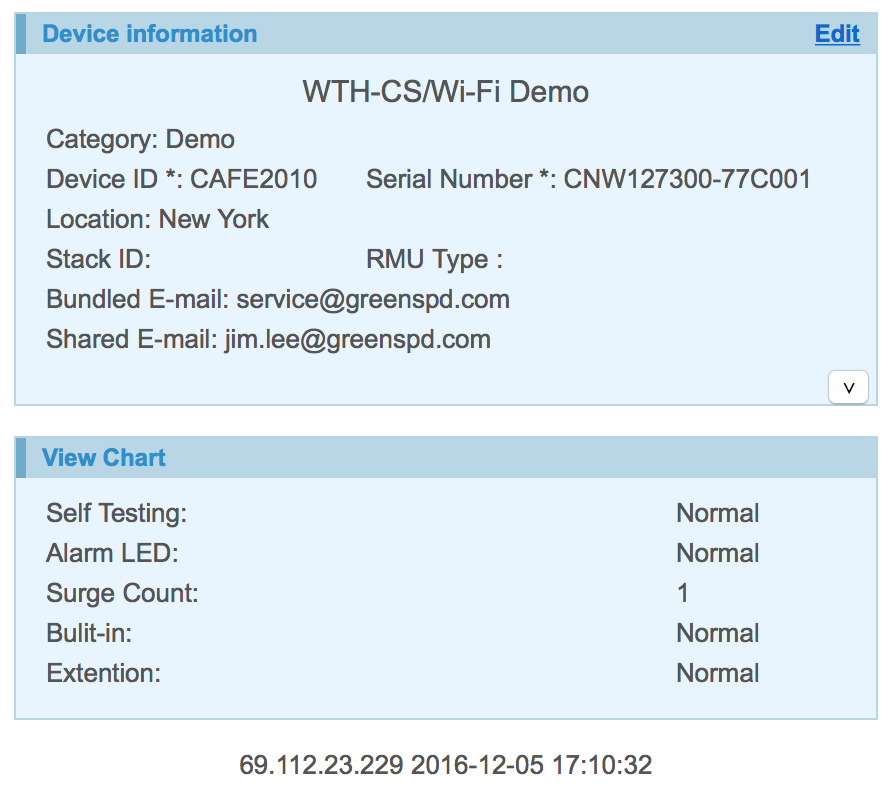
Roll down to view more node information displays
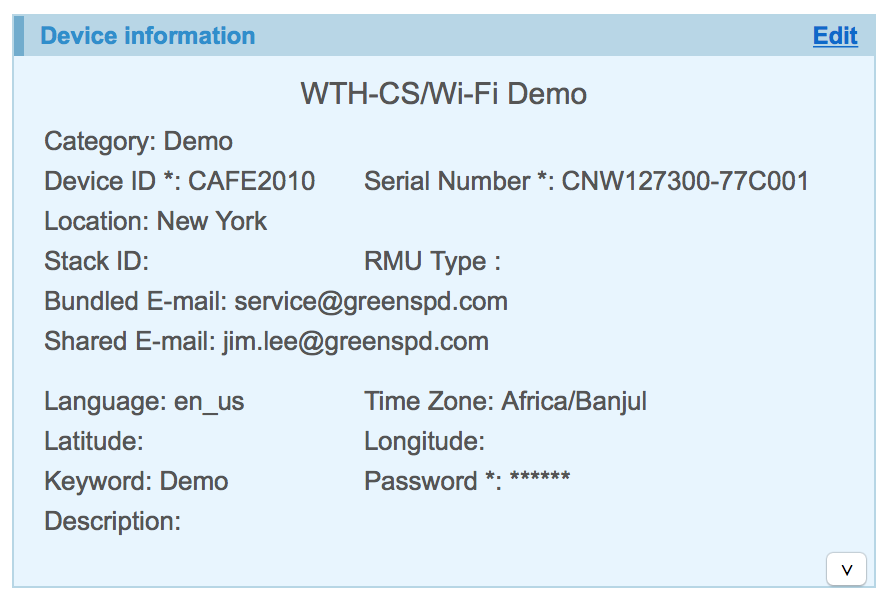
GreenSPD.com Cloud Service - Page 04
(5)Surge protector fault alert page display
If "Alarm LED" status displays "abnormal", the text turns red and it contains an email alert sending function
If "Bunlded E-mail" or "Share to E-mail" is set, an E-mail alert is sent to the corresponding mailbox
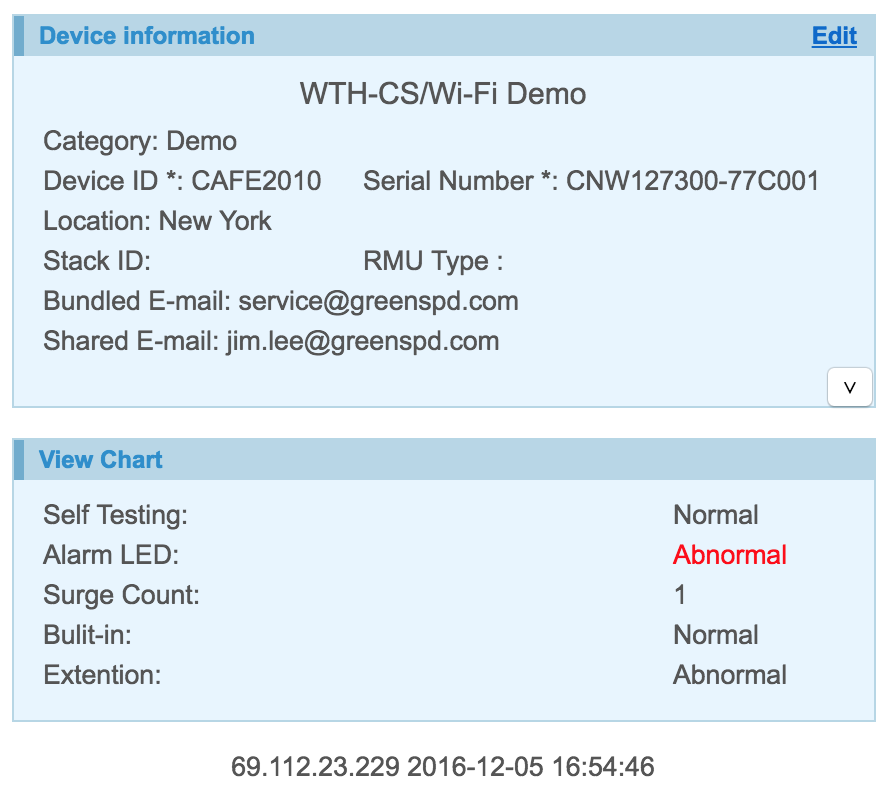
Alert sent by Email
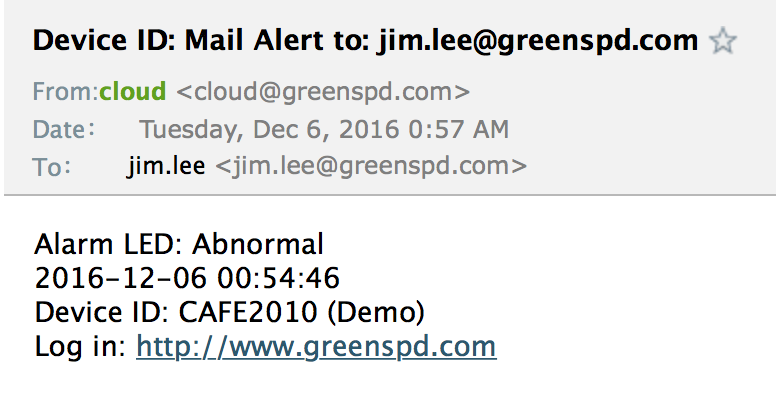
1. LCD display 0-9 numbers and A-F letters, check the following table:

2. Device number and the value of lightning counts
(1)Each product has a unique device number that is cured in the product at the factory
(2)Connect USB to power supply
(3)The LCD screen displays: 2 digits or letters on the first display, 3 digits or letters on the second display, 3 digits or letters on the third display, the device number consists of 8 digits or letters totally (Take the device number CAFE2010 as example: the first display: CA, the second display: FE2, the third display: 010)
(4)After 3 displays, the final display is lightning counts, and is retained on the LCD screen.
3. Product serial number:
(1)Each product has a unique product serial number, the factory bar code label is attached to the side of the product (e.g. CNW127300-77C002
(2)This serial number is a proof of product warranty and follow-up service
4. User name and password for cloud service login:
(1)8-bit device number displayed on the LCD is the default user name for log in cloud service, letters are non case-sensitive.
(2)After the initial login, you can set a bundled E-mail, the bundled E-mail can also be used as the login user name
(3)The serial number attached to the side of the product is the default password for login, be noted it’s case sensitive.
(4)After the initial login, please change the password
(5)If you forget your password, you can retrieve the password with the bundled E-mail on the login page.
5. Wiring of products:
(1)Lightning Counting Magnetic Ring: There are 2 green terminals on the rail clamp, which connect the magnetic ring of the number of lightning strikes, and the magnetic ring is set on the grounding wire
(2)Surge protection remote signal or binary signal wiring: there’re four green terminals under the USB jack, in an order from top to bottom: 1-2, 3-4.
(3)1-2 wiring for Surge protector (built-in) monitoring of cloud service (channel 1)
(4)3-4 Wiring for Surge Protector (Extended) Monitoring for Cloud Services (channel 2)
(5)1-2, 3-4 terminals are commonly used to monitor other switch value signal, the text description on the cloud service webpage can be customized.
6. Preparation for Wi-Fi networking setup:
(1)Make sure Wi-Fi network is normal at the site where the WTH-CS / Wi-Fi product is installed.
(2)Test the Wi-Fi networking status on cell phone, and make sure webpages can be opened normally
(3)Download GreenSPD App on the cell phone (search GreenSPD in Apple Store or scan the 2D code on page 2 of this manual)
(4)Prepare a USB power supply for providing power to the product (no output current requirement)
(5)prepare a paper clip (or a small toothpick whichever can be inserted into the Reset hole)